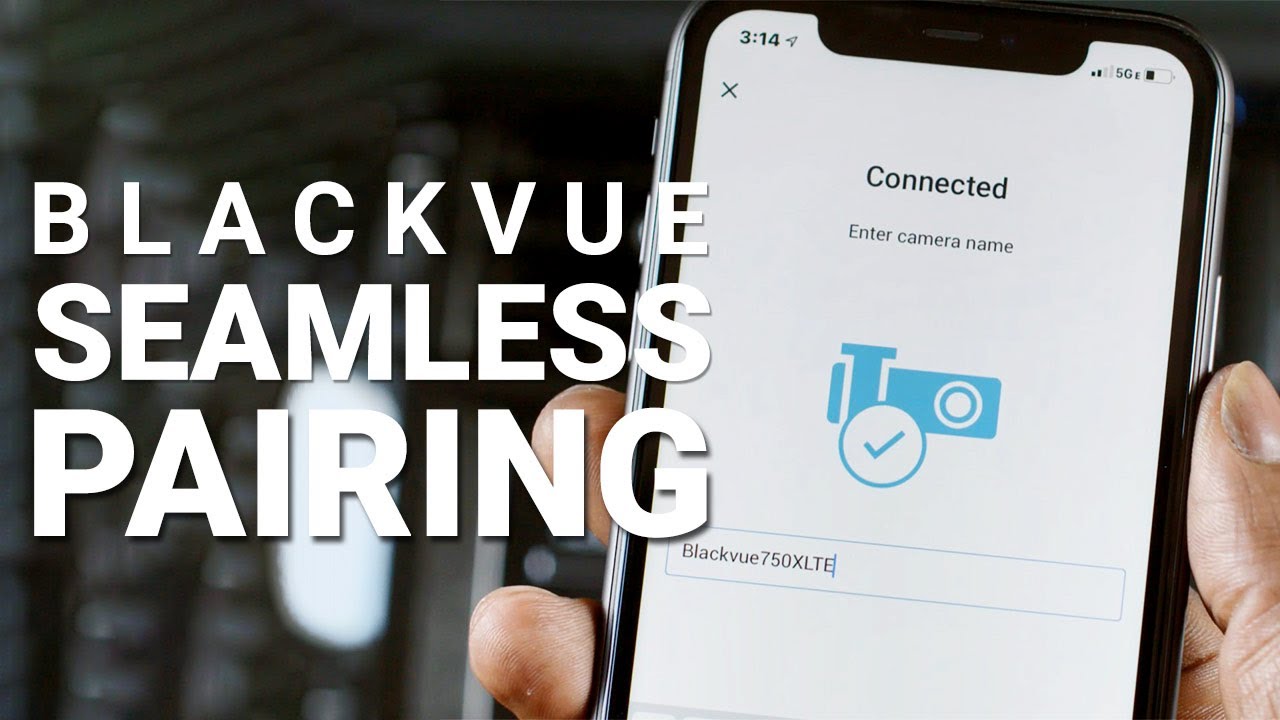Seamless Pairing is a new game-changing feature for BlackVue users. It makes connecting to your compatible dashcam with the BlackVue App easier than ever.
Important: Seamless Pairing requires your dash cam to be compatible and updated with the latest firmware (see Compatible Models and Firmware below)
Easier direct Wi-Fi connection
Without Seamless Pairing, users who want to access their dashcam’s files over Wi-Fi have to first connect to the dashcam from their phone’s Wi-Fi network menu. That means scanning available Wi-Fi networks, then manually entering the dashcam’s Wi-Fi password. Then, they can go back to the BlackVue App to access the dashcam via the “Connect to camera” menu. However, even after closing the BlackVue app, the phone stays connected to the dashcam, which can cause the users’ phone to lose internet connectivity.
With Seamless Pairing, the connection process is done right from the BlackVue app:
- In the BlackVue app, tap “Connect to camera”
- The BlackVue app scans for your dashcam and automatically detects it (as long as it is powered, of course).
- You confirm the connection by tapping the side of the dashcam with the proximity sensor.
- And that’s it. You are now connected and the dashcam is saved in your app for even easier connection later.
- Next time you want to connect via, your BlackVue will be listed
- As soon as you close the app, the connection will cut so you don’t lose your internet on your phone.
As a bonus, because the BlackVue App knows what dashcam model you are using, it will prompt you automatically when a firmware update is available for your dashcam. No more need to search and download the firmware manually from the Firmware download menu.
But that’s not the only advantage of Seamless Pairing, as it makes simpler to connect your dashcam to the Cloud too!
Simplified Cloud setup
NOTE: wondering where the SIM activation icon (formerly in the Wi-Fi connection menu) went? We moved everything related to Cloud connectivity to the “Connect to Cloud” menu.
Without Seamless Pairing, connecting your dashcam to the Cloud involves more steps that we would like. This is why Seamless Pairing is such a welcome feature. It makes the whole process as hassle-free and straightforward as possible. In fact, you no longer have to go to the “Connect to camera” menu. You can complete all the required steps straight from the “Connect to Cloud” menu of the app:
- In the BlackVue App, open the “Connect to Cloud” menu.
- Create a Cloud account if needed. You can use your Apple or Google account to connect even more easily.
- Once logged in, in the Camera list, tap the “+” button to add your dashcam.
- With a dashcam that does not support Seamless Pairing, this step involves scanning your dashcam’s QR code or entering its Cloud code manually.
- With Seamless Pairing, the app will get access to all the information it needs from the dashcam during the pairing process.
- Follow the same steps as with the “Connect to camera” menu.
- Finally, you will be asked to choose a Cloud connection method:
- BlackVue Built-in LTE or Connectivity Module: choose this if you are going to connect your dashcam to the Cloud using the CM100LTE or its built-in SIM reader. Make sure a valid data SIM card is inserted.
- Wi-Fi hotspot device: choose this if you are going to connect your dashcam to the Cloud using a third-party mobile Wi-Fi router.
- Follow the instructions to activate the SIM card or register your Wi-Fi hotspot credentials and the dashcam will automatically connect after applying the new settings.
Compatible models and firmware
Although introduced with DR900X Plus, we have updated the firmware of past models (when possible) to support the feature.
DR900S and DR750S Series cannot support the feature in their hardware. However, the BlackVue App’s menus and steps to follow are similar.
Here is a list of models that support the feature:
- DR900X Plus Series with firmware 1.000 and up.
- DR750X Plus Series with firmware 1.003 and up.
- DR750X Series with firmware 1.008 and up.
- DR900X Series with firmware 1.008 and up.
- DR750-2CH LTE with firmware 1.008 and up.
What about models that do not support Seamless Pairing?
If you have a BlackVue dash cam that does not support Seamless Pairing, what steps should you follow?
Overall, the direct connection process is similar and you will be able to keep your dashcam listed in the Cameras list of the “Connect to camera” menu, like this:
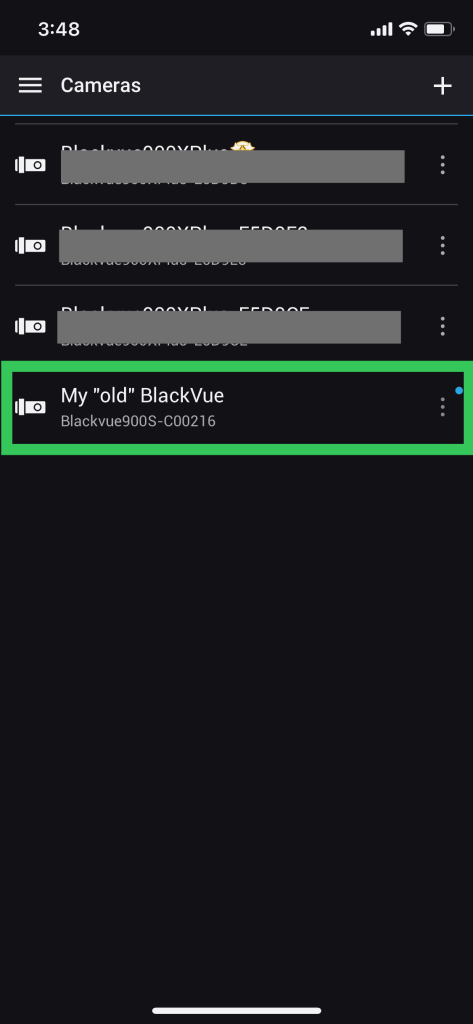
However, the first time you want to connect to your dashcam with the BlackVue App, we recommend doing what you usually do: connect to it over Wi-Fi first, in your phone’s Wi-Fi networks menu, then go back to the BlackVue App –> “Connect to camera” menu.
From now on, whenever you need to connect to your BlackVue, simply go directly to the Connect to camera menu and select your dashcam. You will be prompted to join your dashcam’s Wi-Fi network when doing so. No need to connect first from your phone’s Wi-Fi network menu anymore.
Tip to avoid losing internet connectivity on your phone:
Once your camera is added to the Cameras list of the “Connect to camera” menu, you can go back to your phone’s Wi-Fi network menu and select “Forget this network”
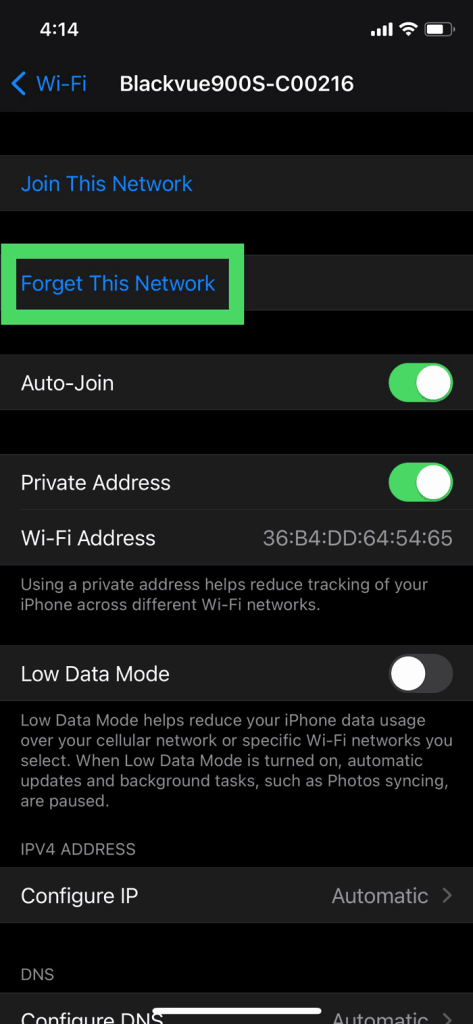
Share your feedback and suggestions
If you have suggestions for new features and improvements, feel free to join our Community hosted in the BlackVue Help Center.
Thank you!