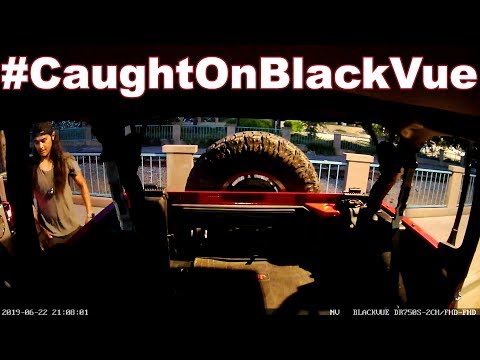3-Channel
Cloud Dashcams

Triple Camera Protection and Secure Recording Unit
The DR770X Box Series is a triple-channel dash cam with BlackVue Cloud connectivity.
- Compact Sony STARVIS-powered front, interior and rear cameras
- Easy-to-hide, lock-protected “Box” recording unit
Native Parking Mode support via included hardwiring cable.
Wireless “SOS” button included to trigger Manual Event recordings.
Cloud support via Wi-Fi hotspot or optional USB plug-in LTE module.
DR770X Box Series
Three-Channel Cloud Dashcams
Great video night and day, inside and out
Front Cam: 2.1 megapixels STARVIS™ sensor / Full HD (1920×1080 @60FPS) / View angle: 139 degrees.
Rear Cam (DR770X Box): 2.1 megapixels STARVIS™ sensor / Full HD (1920×1080 @30FPS) / View angle: 139 degrees.
Interior Cam: 2.1 megapixels Sony CMOS sensor with infrared LEDs / Full HD (1920×1080 @30FPS) / View angle: 180 degrees.
Waterproof Rear Cam (DR770X Box Truck): 2.1 megapixels with 6 infrared LEDs / Full HD (1920×1080 @30FPS) / View angle: 116 degrees.

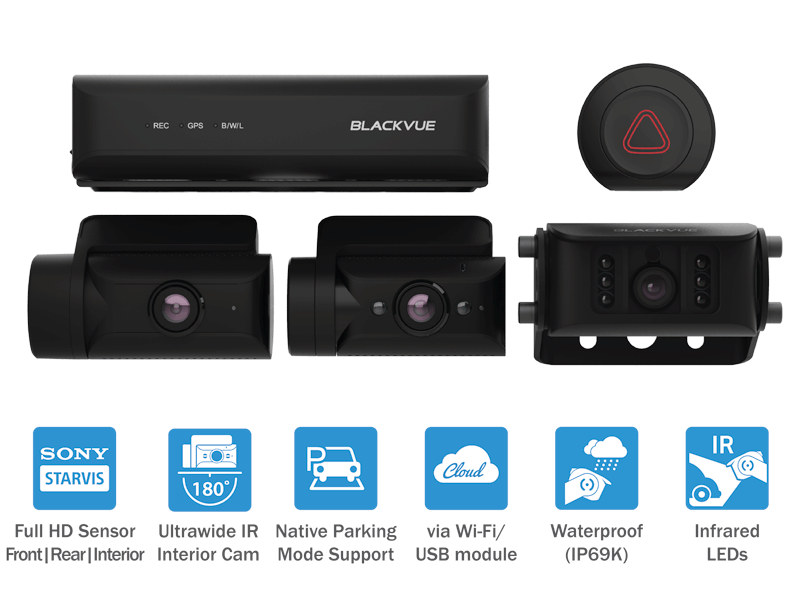
- Videos
- Firmware
- Manual
Firmware Download
DR770X Box
Connectivity Module User Guide
Seamless Pairing with the BlackVue App
Effortless setup.
With Seamless Pairing, setting up your dashcam is a breeze. Just power the dashcam, then easily connect from the BlackVue app and follow the simple instructions.
Whether you want to browse your dashcam’s files and settings or connect your dashcam to the Cloud, Seamless Pairing makes everything easy and intuitive.
Note: the pairing process uses the SOS Button so make sure you add the button first.
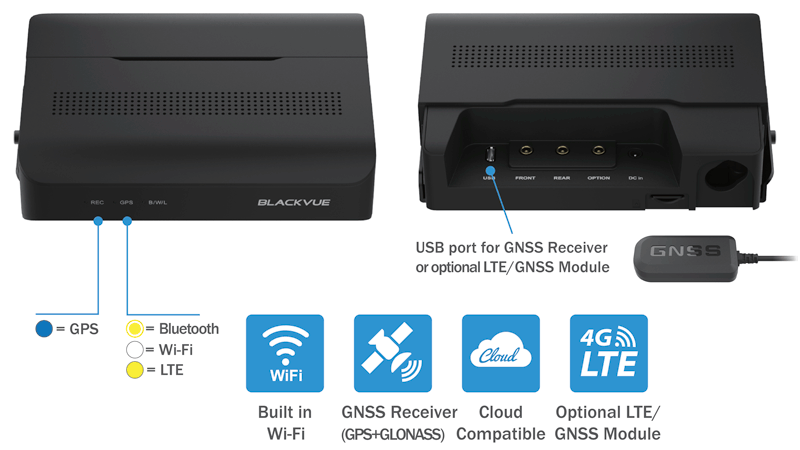
GPS, Wi-Fi and Optional LTE
External GPS (included): embeds speed and location data in your videos. This allows you to track your vehicle in real-time via BlackVue Cloud and view its location on a map during playback in the BlackVue App or Viewer.
Wi-Fi: connect to your BlackVue with a smartphone or tablet for fast file transfer. Wi-Fi also lets your BlackVue connect to BlackVue Cloud using a mobile Wi-Fi hotspot (router).
LTE: connect the optional LTE connectivity module to the USB port for the best Cloud experience.
(*) SIM card not included.
Ultrawide Infrared Interior Camera
The Infrared Camera secures the interior of your vehicle. The inconspicuous infrared LEDs automatically activate based on the ambient light.
The camera’s spectacular clarity even in pitch black lighting conditions will procure peace of mind to taxi and rideshare drivers.
With its ultrawide 180-degree view angle, the camera can capture both the driver-side and passenger-side windows at the same time in most vehicles.
Using the BlackVue App or Viewer, you can further customize the way it operates.
- 180° Image Rotation (in settings) to accommodate your setup: if the image comes out upside down, just activate this feature and it will fix the image orientation.
- Security LED ON/OFF (for stealth in Parking Mode)

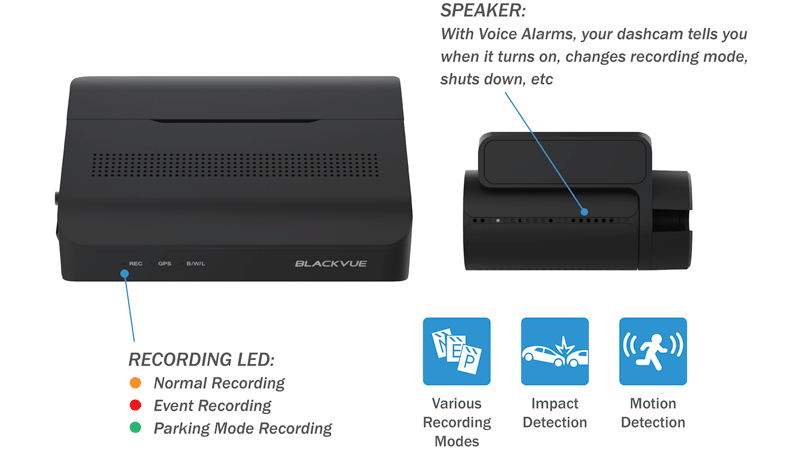
Built-in Speaker, Impact Sensor and Motion Detection
Speaker: your dashcam tells you when it turns on, shuts down or detects errors.
Accelerometer: located in the front camera, it detects impacts to trigger Event recording. Enables Parking Mode* when stationary for 5 minutes.
Automatically tags video files: While driving, the built-in accelerometer (G-sensor) detects impacts and sudden changes in speed. While parked, your BlackVue also detects visual movements around your vehicles (in Motion + Impact detection mode).
Use the filters in the BlackVue App and Viewer: BlackVue tags all videos (Normal, Event, Parking Mode, etc.), so that you can filter them and quickly find the ones you need in the BlackVue Viewer (Windows, Mac OS, Web) or the BlackVue App (Android, iOS).
(*) Parking Mode Kit or Battery is required. Learn more about Parking Mode.
SOS Button
Easily and safely trigger Manual Event recording.
- Install it in an easy-to-reach location.
- Hold the button to pair it with Box unit (first-time use only).
- Press the button to trigger Manual Event recording.
- In the BlackVue App or Viewer, use the file type filters to quickly find Manual Event clips.
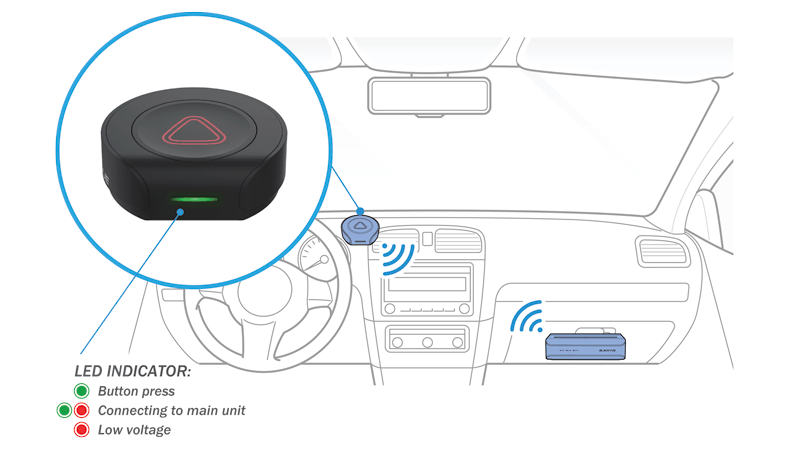
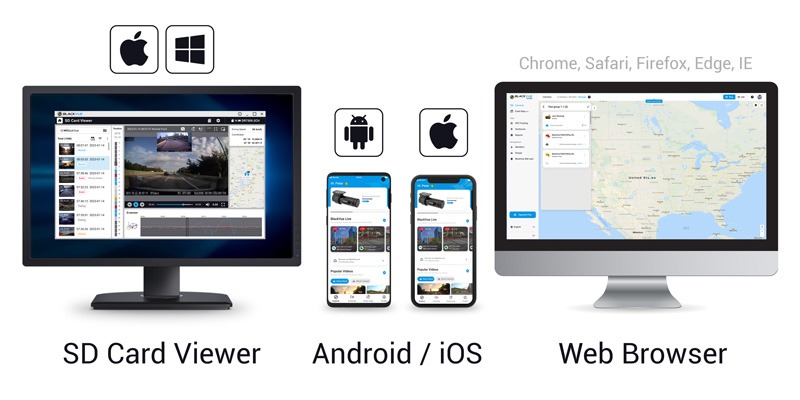
BlackVue App (iOS, Android) and Viewer (Windows/Mac/Web)
Easily manage your video files
Easily change your BlackVue configuration settings and browse your videos on your mobile or computer.
With the BlackVue App, connect to your BlackVue to access files and check real-time Live View for easy setup of your dashcam.
With the SD Card Viewer, connect your dashcam’s microSD card to your computer to view and backup footage in bulk, as well as export clips, remove sound, etc.
The Web Viewer lets you manage your Cloud-connected dashcams from any web browser at blackvuecloud.com.
BlackVue Cloud
Me and My Car. Connected.
Connect to your BlackVue anytime, from anywhere in the world with BlackVue Cloud.
Receive Push Notifications on your phone whenever the dashcam detects an impact on your parked vehicle, and see for yourself with Remove Live View.
Even better, let BlackVue upload critical footage—such as break-in or hit and run—in real time to the Cloud with Live Event Upload.
Play and download videos from your dashcam or the Cloud from anywhere and back up important videos to the free Cloud storage.
Enjoy Two-way Voice Communication with the driver from the app through the BlackVue’s integrated speaker and mic. Check the BlackVue Cloud page for more information.
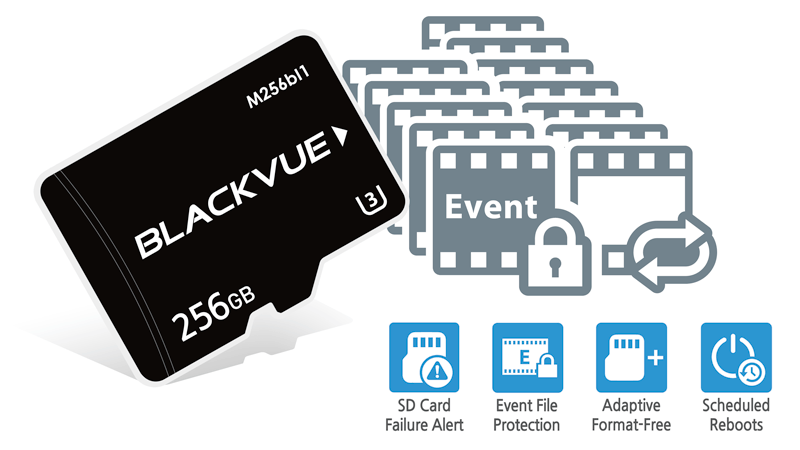
Your videos are safe
Event Files Overwrite Protection: dashcams record in a loop, overwriting older files when the memory is full. BlackVue can prevent Event files (triggered manually or by impacts) overwriting. Up to fifty (50) files can be protected this way. You can choose to allow new Event files to overwrite past Event files, thus keeping the latest fifty.
Adaptive Format-Free File Management: this BlackVue-developed file system improves recording stability and requires less microSD card formatting.
SD Card Failure Alert: your BlackVue detects as soon as the microSD card fails and warns you with a “Please check SD card” voice alert.
Native Parking Mode
Hardwiring cable included
DR770X Box Series can be hardwired to your vehicle’s fuse panel for Parking Mode, without requiring optional accessories. The dashcam will switch to Parking Mode automatically when vehicle ignition is turned off. Voltage cutoff and timer can be set in the BlackVue App.
Parking Mode accessories support
DR770X Box Series is also compatible with all BlackVue Parking Mode Kits and Batteries.
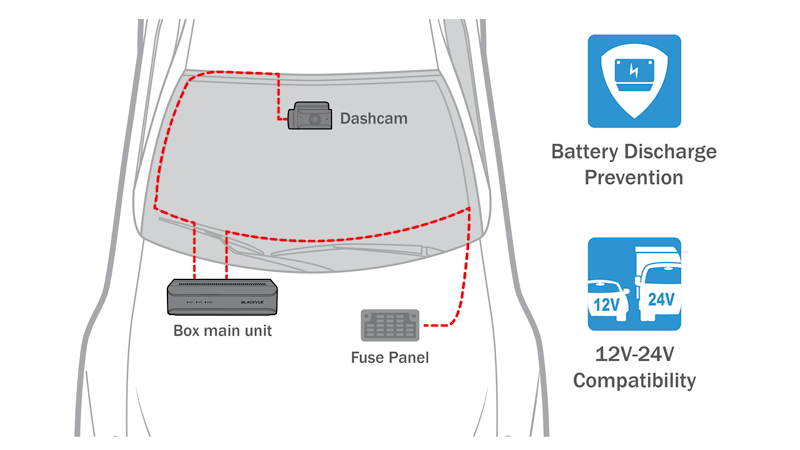
LTE Connectivity Module (Optional)
Unlock BlackVue Cloud access. Share Wi-Fi in your car.
The CM100GLTE provides easy 4G LTE and GPS connectivity to enable BlackVue Cloud features. All you need is a valid Nano SIM card.
When connected to the CM100GLTE, your BlackVue can serve as a mobile hotspot providing wireless Internet access to up to five devices (smartphone, tablet, etc.).
Note: when purchasing, make sure the CM100GLTE you choose is compatible with your mobile carrier’s network.
Built-in Tamper-Proofing
The DR770X Box is designed from the ground up to prevent tampering.
Main unit: cover with lock and key to prevent access to the microSD card and the cable connectors.
Cameras: covers with hex screw to prevent the unplugging of cables and lock the camera angle in the mount.
Triple protection
- Locks the dashcam’s angle via a hex screw to prevent rotation.
- Blocks the access to the microSD card slot.
- Protects against the unplugging of the power, video, and USB cables.
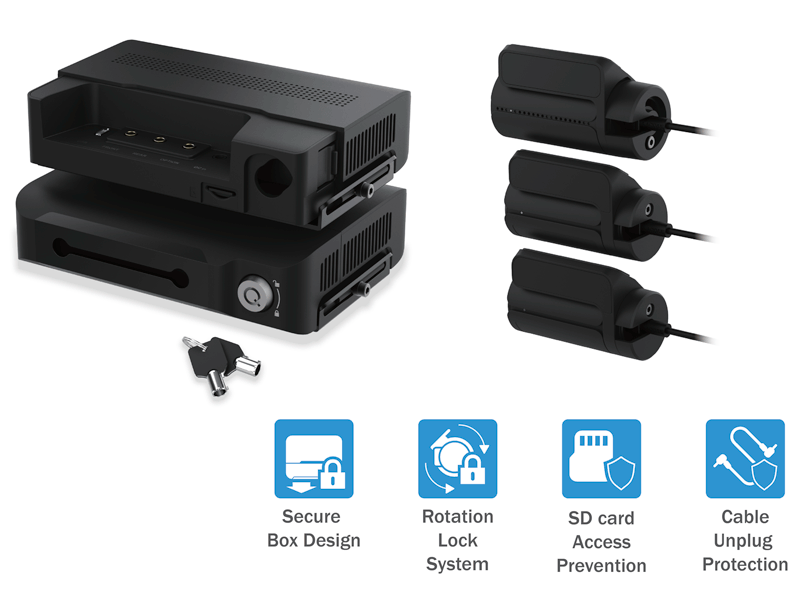
Intelligent Parking Mode
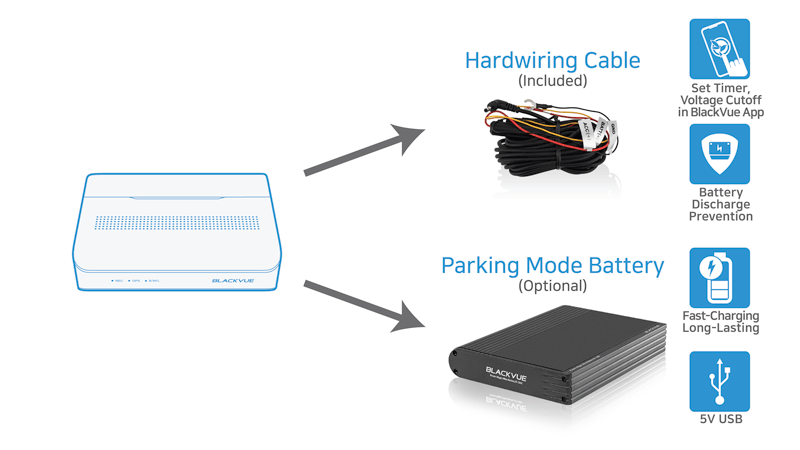
BlackVue automatically switches to Parking Mode to monitor your parked vehicle.
Thanks to video buffer, the few seconds leading to triggering events are also recorded.
DR770X Box Series supports two Parking Mode options:
Motion & Impact Detection mode
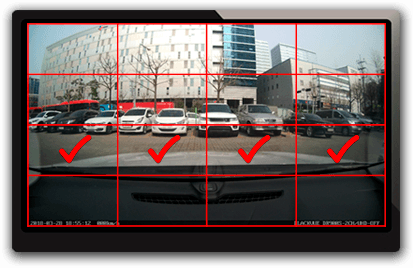
-
Region - Based
Motion Detection
Motion & Impact Detection Parking Mode detects both:
- Motions recorded by the image sensor (marked “P” in the file list).
- Impacts detected by the accelerometer/G-sensor (marked “E” in the file list).
Choose detection regions to reduce the risk of triggering unwanted motion recordings due to trees swaying in the wind, far-away moving objects, etc.
Time lapse mode

-
Time Lapse +
Buffered Events
Continuously records at 1FPS (one frame per second). Videos are played back at 30FPS.
1-minute Time lapse Parking Mode video = 30 minutes real time coverage.
Cover a period of 50 hours on a 32GB microSD card front, rear and interior at the highest (Extreme) quality setting.
When an impact is detected, the dashcam creates a buffered Event video.
Parking Mode Event Voice Notifications:
Upon exiting Parking Mode, your BlackVue tells you if Events were recorded when you were away from your car, so you can check right away the Event videos on the BlackVue App.
Scheduled Reboot:
Schedule a daily automatic reboot (optional—at night by default ) to minimize potential errors. Reboots happen only if the dashcam is in Parking Mode and not writing data to the microSD card.
Super stealthy:
Completely turn off all LED indicators in Parking Mode. Only the recording LED indicator facing the interior of the vehicle will blink when motion or impact is detected.