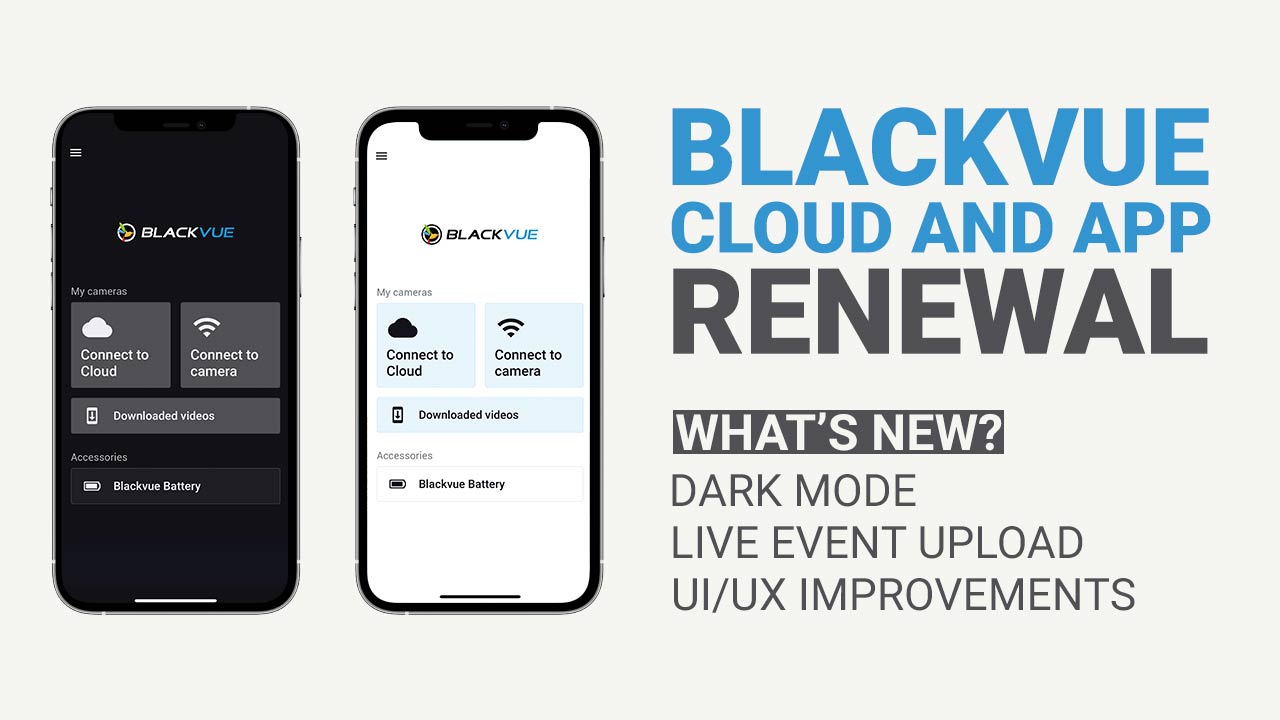Huge changes were introduced to the BlackVue App and Cloud services, as well as the firmware for DR900 and DR750 dashcams.
Firmware updates for all Cloud-compatible dashcams since DR750S
All the following BlackVue dash cameras are getting a firmware update to work with the new app, Cloud and software as well as introduce new features:
- DR750X Plus with firmware 1.001
- DR750-2CH LTE with firmware 1.007
- DR900X-1CH/2CH with firmware 1.006
- DR750X-1CH/2CH with firmware 1.006
- DR900S-1CH/2CH with firmware 1.013
- DR750S-1CH/2CH with firmware 1.018
For more info, check the firmware release post.
Say Hello to Dark Mode
Those of you who have been clamoring for Dark Mode on the BlackVue App will have a good reason to rejoice.
We overhauled the whole design of the app and wherever supported and based on your iOS or Android phone’s preferences, dark mode will apply automatically. If you want to force Light Mode or Dark Mode, you can still do that from the settings menu of the BlackVue App.
For those who wonder why one would want to use Dark Mode in general: beside the cool look of it and the fact that it can be easier on the eye at night, it can actually contribute to saving your phone’s battery life. That’s if your phone has an OLED display. Why? Because OLED displays render black by turning off the power to the corresponding pixels. With an LCD display, that won’t be a factor, since those screens are backlit and draw power even if uniformly black. It still looks cool, though.
Live Event upload: the Best Reason to Use BlackVue Cloud?
A lot of drivers use and love BlackVue Cloud for its ability to receive impact notifications in real time while your vehicle is parked. Or check on their car from anywhere with Remote Live View.
However, there is something even better for your peace of mind than a notification: knowing that you will have video evidence safely stored in the Cloud in case of a hit-and-run or even a break-in.
What it looked like before
Until now, users had to choose between Event Live Auto Upload and Event File Auto Upload.
Event Live Auto Upload was the first to be released: it woke up the dashcam upon detection of an impact, then started saving live video in real time to the Cloud for one minute.
Then came Event File Auto Upload: like any regular Event video, it included the 5 seconds of pre-impact buffer, which are usually crucial to determine the responsibility for a hit-and-run, for example. However, it required the full one-minute video to be recorded before uploading to the Cloud. While that can be useful in case of a hit-and-run event, if the dashcam gets disconnected before the end of the video, nothing gets uploaded to the Cloud.
No more compromising
Now, with Live Event Upload, you get the best of both features. The dashcam starts uploading to the Cloud in real time (like Event Live Auto Upload), including the five seconds before the impact (like Event File Auto Upload).
Note that Live Event Upload does not apply only to Parking Mode situations. The app lets you easily choose which Event types you want to auto-upload, including the brand new types of Events.
Finally, we also increased the Live Event Upload storage time to 7 days from 2 days for Free users. Paying subscribers see the 7-day limit increased to 30 days. Users can easily move important files to the permanent Cloud storage for safekeeping.
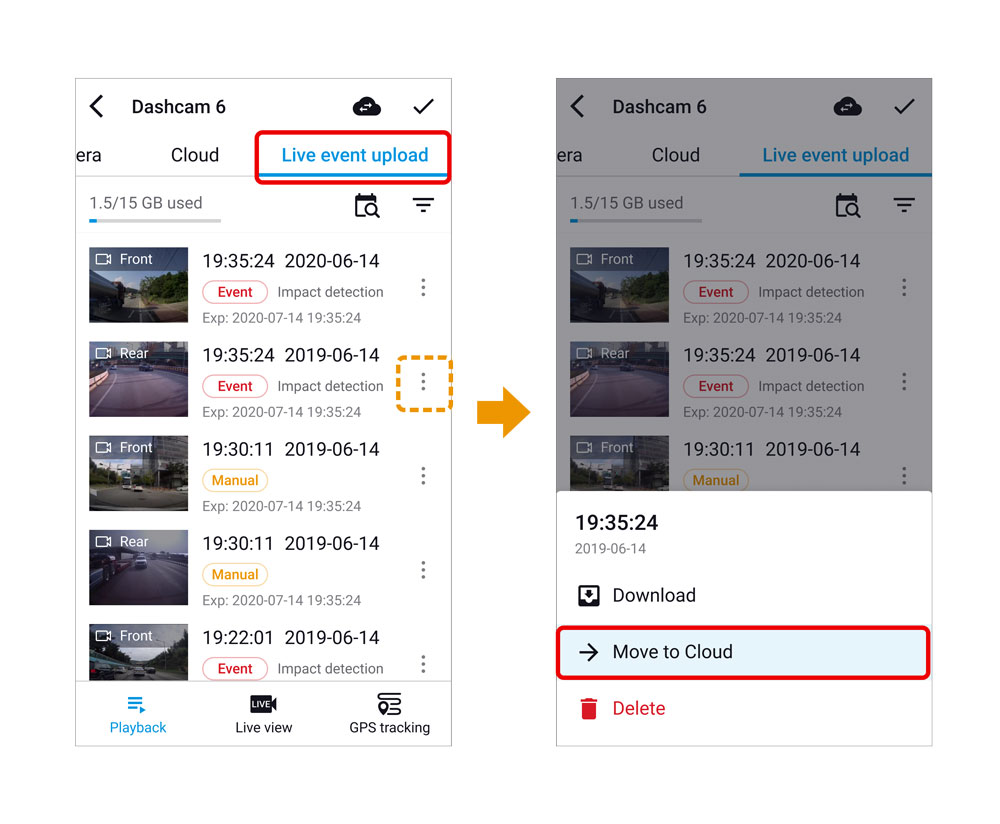
More Accurate and Useful Event File Types
Speaking of Events, the new firmware and app now support more different types of Events, to reflect more real-life situations. The newly added Event files include three new types related to harsh driving (Hard acceleration, Hard cornering, Hard braking), as well as geofence-specific Events for Fleet Plan users.
The actual filenames have also been updated so that you can more easily find the videos you are looking for in any computer file browser as well.
[YYYYMMDD]_[HHMMSS]_[Filename code][Camera (Front/Rear)][optional mention of Substream or Live].mp4
Example: 20210510_162559_IFL.mp4 would be the filename for a Parking Impact Front Live Event upload file that started recording on May 10, 2021 at 04:25:59 PM.
| No | Filename code | Event Type | Description |
| 1 | E | Driving impact | Impact detected while driving |
| 2 | I | Parking impact | Impact detected while in Parking Mode |
| 3 | O | Overspeed | Speed detected above set limit |
| 4 | A | Hard acceleration | Hard acceleration detected |
| 5 | T | Hard cornering | Sharp turn detected |
| 6 | B | Hard braking | Hard braking detected |
| 7 | R | Geofence-enter | Geofence zone entry detected (Fleet Plan)* |
| 8 | X | Geofence-exit | Geofence zone exit detected (Fleet Plan)* |
| 9 | G | Geofence-pass | Geofence crossing detected (Fleet Plan)* |
More Intuitive Menus
Improved interface
We improved the user interface to provide more useful and contextual information when needed.
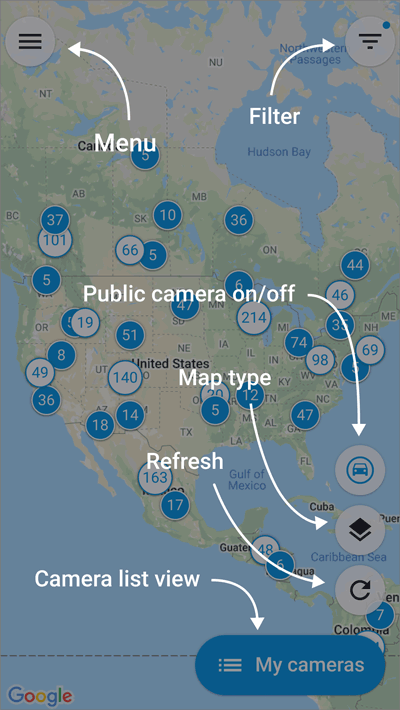
The video file list has been revamped to display the Events more clearly, including the new types of Events.
With subtle icon updates, the Camera List lets you know if a dashcam is in Parking Mode, how it is connected (Wi-Fi or LTE), and the strength of the LTE signal. Fleet Plan users can also create dashcam groups, to make managing tens of dashcams more…manageable!
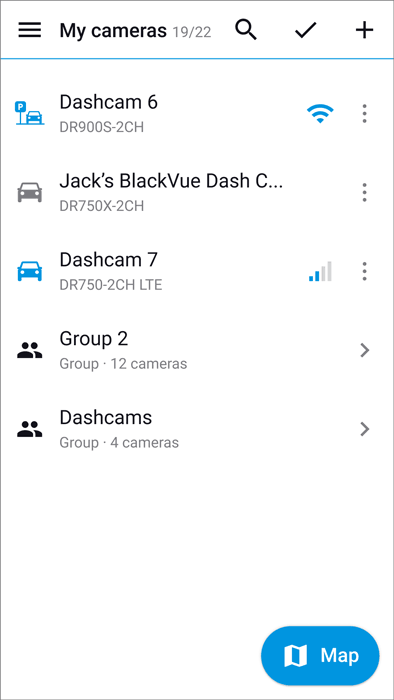
More user-friendly Cloud registration process
The Cloud dashcam registration and connection process was somewhat confusing to users who might have missed some of the steps (dashcam registration, Cloud connection setup). Now, the app takes you through the whole process in one go, whether you use a third-party hotspot, a BlackVue Connectivity Module or built-in SIM reader.
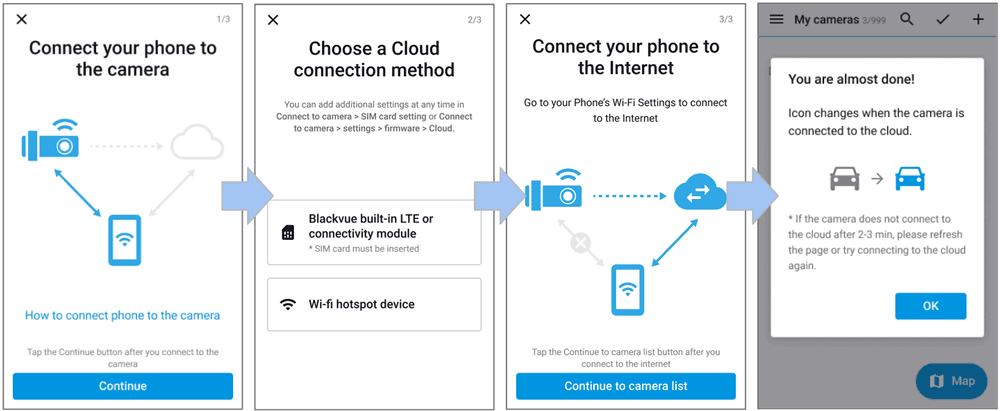
Apply most settings instantly without need to reboot
Most settings can now be changed even over the Cloud and do not require the BlackVue to restart. Exceptions are:
- Settings changes requiring formatting of the microSD card.
- Time related settings: Manual time setting, daylight saving time, sync with GPS time
- Video quality, resolution and segment length related settings.
- Settings changes requiring interruption of the recording:
- Video codec
- Parking mode recording
- HDR (DR900 only)
We hope you like the updates and if you have questions or feedback, feel free to visit our Help Center.